Frame Construction using Java Swing(CORE GRAPHICS)
 Swing Framework contains a set of classes that provides more powerful and flexible GUI components than those of AWT. Swing provides the look and feel of modern Java GUI. Swing library is an official Java GUI tool kit released by Sun Micro-systems. It is used to create graphical user interface with Java.
Swing Framework contains a set of classes that provides more powerful and flexible GUI components than those of AWT. Swing provides the look and feel of modern Java GUI. Swing library is an official Java GUI tool kit released by Sun Micro-systems. It is used to create graphical user interface with Java.
Swing classes are defined in javax.swing package and its sub-packages.
Main Features of Swing Toolkit
- Platform Independent
- Customizable
- Extensible
- Configurable
- Lightweight
- Rich Controls
- Plug-gable Look and Feel
Swing and JFC
JFC is an abbreviation for Java Foundation classes, which encompass a group of features for building Graphical User Interfaces(GUI) and adding rich graphical functionalities and interactivity to Java applications. Java Swing is a part of Java Foundation Classes (JFC).
Features of JFC
- Swing GUI components.
- Look and Feel support.
- Java 2D.
AWT and Swing Hierarchy
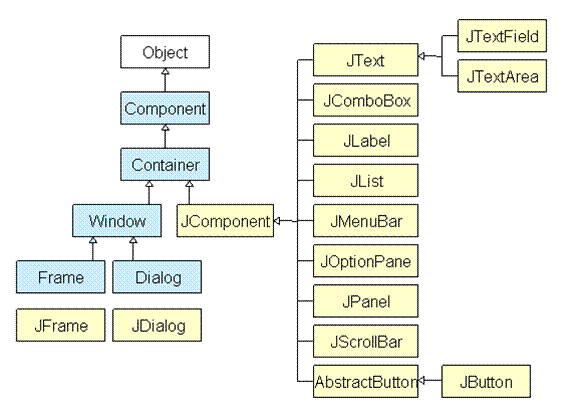
Introduction to Swing Classes
JPanel : JPanel is Swing's version of AWT class Panel and uses the same default layout, FlowLayout. JPanel is descended directly from JComponent.
JFrame : JFrame is Swing's version of Frame and is descended directly from Frame class. The component which is added to the Frame, is refered as its Content.
JWindow : This is Swing's version of Window and has descended directly from Window class. Like Window it uses BorderLayout by default.
JLabel : JLabel has descended from JComponent, and is used to create text labels.
JButton : JButton class provides the functioning of push button. JButton allows an icon, string or both associated with a button.
JTextField : JTextFields allow editing of a single line of text.
Creating a JFrame
There are two ways to create a JFrame Window.
- By instantiating JFrame class.
- By extending JFrame class.
Creating JFrame window by Instantiating JFrame class
import javax.swing.*; //importing swing package
import java.awt.*; //importing awt package
public class First
{
JFrame jf;
public First() {
jf = new JFrame("MyWindow"); //Creating a JFrame with name MyWindow
JButton btn = new JButton("Say Hello");//Creating a Button named Say Hello
jf.add(btn); //adding button to frame
jf.setLayout(new FlowLayout()); //setting layout using FlowLayout object
jf.setDefaultCloseOperation(JFrame.EXIT_ON_CLOSE); //setting close operation.
jf.setSize(400, 400); //setting size
jf.setVisible(true); //setting frame visibility
}
public static void main(String[] args)
{
new First();
}
}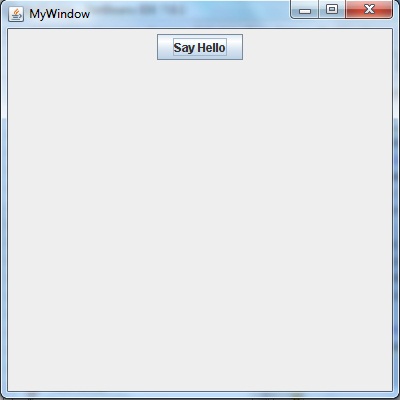
Creating JFrame window by extending JFrame class
import javax.swing.*; //importing swing package
import java.awt.*; //importing awt package
public class Second extends JFrame
{
public Second()
{
setTitle("MyWindow"); //setting title of frame as MyWindow
JLabel lb = new JLabel("Welcome to My Second Window");//Creating a label named Welcome to My Second Window
add(lb); //adding label to frame.
setLayout(new FlowLayout()); //setting layout using FlowLayout object.
setDefaultCloseOperation(JFrame.EXIT_ON_CLOSE); //setting close operation.
setSize(400, 400); //setting size
setVisible(true); //setting frame visibility
}
public static void main(String[] args)
{
new Second();
}
}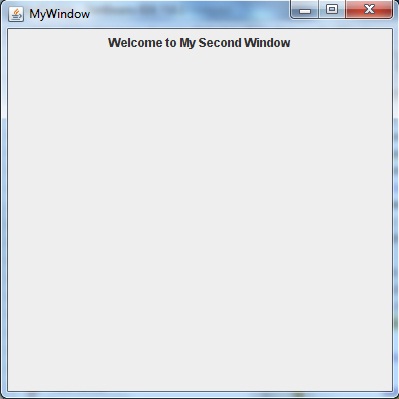
Points To Remember
- Import the javax.swing and java.awt package to use the classes and methods of Swing.
- While creating a frame (either by instantiating or extending Frame class), following two attributes are must for visibility of the frame:
setSize(int width, int height); setVisible(true); - When you create objects of other components like Buttons, TextFields, etc. Then you need to add it to the frame by using the method - add(Component's Object);
- You can add the following method also for resizing the frame - setResizable(true)
Swing Components and Containers
A component is an independent visual control. Swing Framework contains a large set of components which provide rich functionalities and allow high level of customization. They all are derived from JComponent class. All these components are lightweight components. This class provides some common functionality like pluggable look and feel, support for accessibility, drag and drop, layout, etc.
A container holds a group of components. It provides a space where a component can be managed and displayed. Containers are of two types:
- Top level Containers
- It inherits Component and Container of AWT.
- It cannot be contained within other containers.
- Heavyweight.
- Example: JFrame, JDialog, JApplet
- Lightweight Containers
- It inherits JComponent class.
- It is a general purpose container.
- It can be used to organize related components together.
- Example: JPanel
JButton
JButton class provides functionality of a button. JButton class has three constuctors,
JButton(Icon ic)
JButton(String str)
JButton(String str, Icon ic)
It allows a button to be created using icon, a string or both. JButton supports ActionEvent. When a button is pressed an ActionEvent is generated.
Example using JButton
import javax.swing.*;
import java.awt.event.*;
import java.awt.*;
public class testswing extends JFrame
{
testswing()
{
JButton bt1 = new JButton("Yes"); //Creating a Yes Button.
JButton bt2 = new JButton("No"); //Creating a No Button.
setDefaultCloseOperation(JFrame.EXIT_ON_CLOSE) //setting close operation.
setLayout(new FlowLayout()); //setting layout using FlowLayout object
setSize(400, 400); //setting size of Jframe
add(bt1); //adding Yes button to frame.
add(bt2); //adding No button to frame.
setVisible(true);
}
public static void main(String[] args)
{
new testswing();
}
}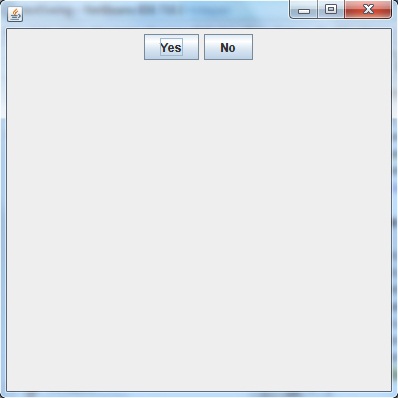
JTextField
JTextField is used for taking input of single line of text. It is most widely used text component. It has three constructors,
JTextField(int cols)
JTextField(String str, int cols)
JTextField(String str)
cols represent the number of columns in text field.
Example using JTextField
import javax.swing.*;
import java.awt.event.*;
import java.awt.*;
public class MyTextField extends JFrame
{
public MyTextField()
{
JTextField jtf = new JTextField(20); //creating JTextField.
add(jtf); //adding JTextField to frame.
setLayout(new FlowLayout());
setDefaultCloseOperation(JFrame.EXIT_ON_CLOSE);
setSize(400, 400);
setVisible(true);
}
public static void main(String[] args)
{
new MyTextField();
}
}JCheckBox
JCheckBox class is used to create checkboxes in frame. Following is constructor for JCheckBox,
JCheckBox(String str)Example using JCheckBox
import javax.swing.*;
import java.awt.event.*;
import java.awt.*;
public class Test extends JFrame
{
public Test()
{
JCheckBox jcb = new JCheckBox("yes"); //creating JCheckBox.
add(jcb); //adding JCheckBox to frame.
jcb = new JCheckBox("no"); //creating JCheckBox.
add(jcb); //adding JCheckBox to frame.
jcb = new JCheckBox("maybe"); //creating JCheckBox.
add(jcb); //adding JCheckBox to frame.
setLayout(new FlowLayout());
setDefaultCloseOperation(JFrame.EXIT_ON_CLOSE);
setSize(400, 400);
setVisible(true);
}
public static void main(String[] args)
{
new Test();
}
}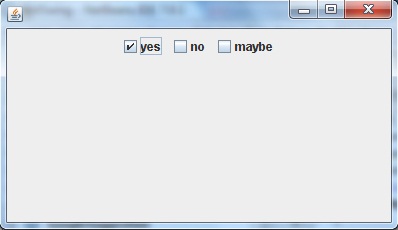
JRadioButton
Radio button is a group of related button in which only one can be selected. JRadioButton class is used to create a radio button in Frames. Following is the constructor for JRadioButton,
JRadioButton(String str)Example using JRadioButton
import javax.swing.*;
import java.awt.event.*;
import java.awt.*;
public class Test extends JFrame
{
public Test()
{
JRadioButton jcb = new JRadioButton("A"); //creating JRadioButton.
add(jcb); //adding JRadioButton to frame.
jcb = new JRadioButton("B"); //creating JRadioButton.
add(jcb); //adding JRadioButton to frame.
jcb = new JRadioButton("C"); //creating JRadioButton.
add(jcb); //adding JRadioButton to frame.
jcb = new JRadioButton("none");
add(jcb);
setLayout(new FlowLayout());
setDefaultCloseOperation(JFrame.EXIT_ON_CLOSE);
setSize(400, 400);
setVisible(true);
}
public static void main(String[] args)
{
new Test();
}
}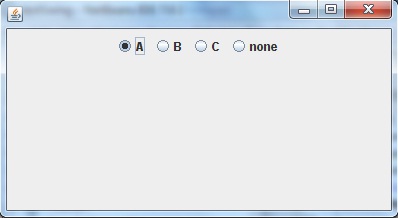
JComboBox
Combo box is a combination of text fields and drop-down list.JComboBox component is used to create a combo box in Swing. Following is the constructor for JComboBox,
JComboBox(String arr[])Example using JComboBox
import javax.swing.*;
import java.awt.event.*;
import java.awt.*;
public class Test extends JFrame
{
String name[] = {"Abhi","Adam","Alex","Ashkay"}; //list of name.
public Test()
{
JComboBox jc = new JComboBox(name); //initialzing combo box with list of name.
add(jc); //adding JComboBox to frame.
setLayout(new FlowLayout());
setDefaultCloseOperation(JFrame.EXIT_ON_CLOSE);
setSize(400, 400);
setVisible(true);
}
public static void main(String[] args)
{
new Test();
}
}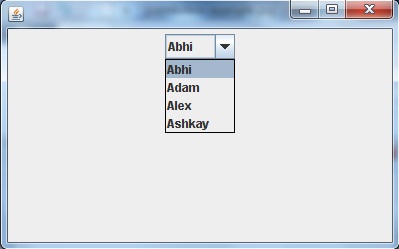
A program to change background color of a frame (Using Action Event)
import java.awt.*; //importing awt package
import javax.swing.*; //importing swing package
import java.awt.event.*; //importing event package
//For an event to occur upon clicking the button, ActionListener interface should be implemented
class StColor extends JFrame implements ActionListener{
JFrame frame;
JPanel panel;
JButton b1,b2,b3,b4,b5;
StColor(){
frame = new JFrame("COLORS");
frame.setDefaultCloseOperation(JFrame.EXIT_ON_CLOSE);
panel = new JPanel(); //Creating a panel which is a container and will hold all the buttons
panel.setSize(100, 50);
b1 = new JButton("BLUE"); //Creating a button named BLUE
b1.addActionListener(this); //Registering the button with the listener
b2 = new JButton("RED"); //Creating a button named RED
b2.addActionListener(this); //Registering the button with the listener
b3 = new JButton("CYAN");//Creating a button named CYAN
b3.addActionListener(this);//Registering the button with the listener
b4 = new JButton("PINK"); //Creating a button named PINK
b4.addActionListener(this); //Registering the button with the listener
b5 = new JButton("MAGENTA"); //Creating a button named MAGENTA
b5.addActionListener(this); //Registering the button with the listener
//Adding buttons to the Panel
panel.add(b1);
panel.add(b2);
panel.add(b3);
panel.add(b4);
panel.add(b5);
frame.getContentPane().add(panel); //adding panel to the frame
frame.setSize(500,300);
frame.setVisible(true);
frame.setLayout(new FlowLayout());
}
//The below method is called whenever a button is clicked
@Override
public void actionPerformed(ActionEvent e) {
//This method returns an object of the button on which the Event-
Pressing of button initially occurred
Object see = e.getSource();
if(see ==(b1)){ //Checking if the object returned is of button1
frame.getContentPane().setBackground(java.awt.Color.blue); //changing the panel color to blue
}
if(see == b2){ //Checking if the object returned is of button2
frame.getContentPane().setBackground(java.awt.Color.red); //changing the panel color to red
}
if(see == b3){ //Checking if the object returned is of button3
frame.getContentPane().setBackground(java.awt.Color.cyan);//changing the panel color to cyan
}
if(see == b4){ //Checking if the object returned is of button4
frame.getContentPane().setBackground(java.awt.Color.pink); //changing the panel color to pink
}
if(see == b5){ //Checking if the object returned is of button5
frame.getContentPane().setBackground(java.awt.Color.magenta); //changing the panel color to magenta
}
}
}
class Test {
public static void main(String[] args) {
StColor o = new StColor();
}
}Ouput:
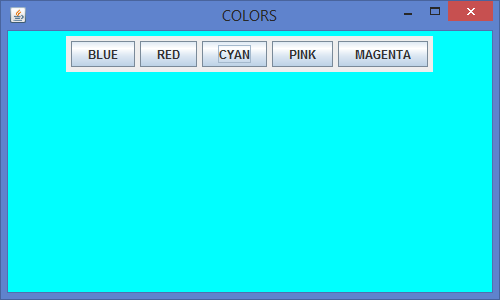










No comments:
Post a Comment